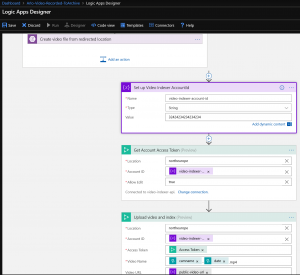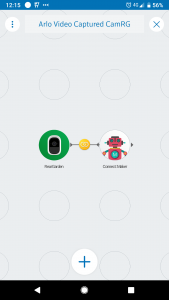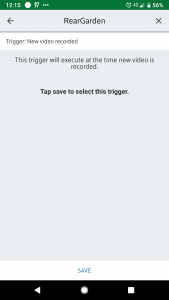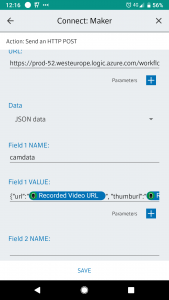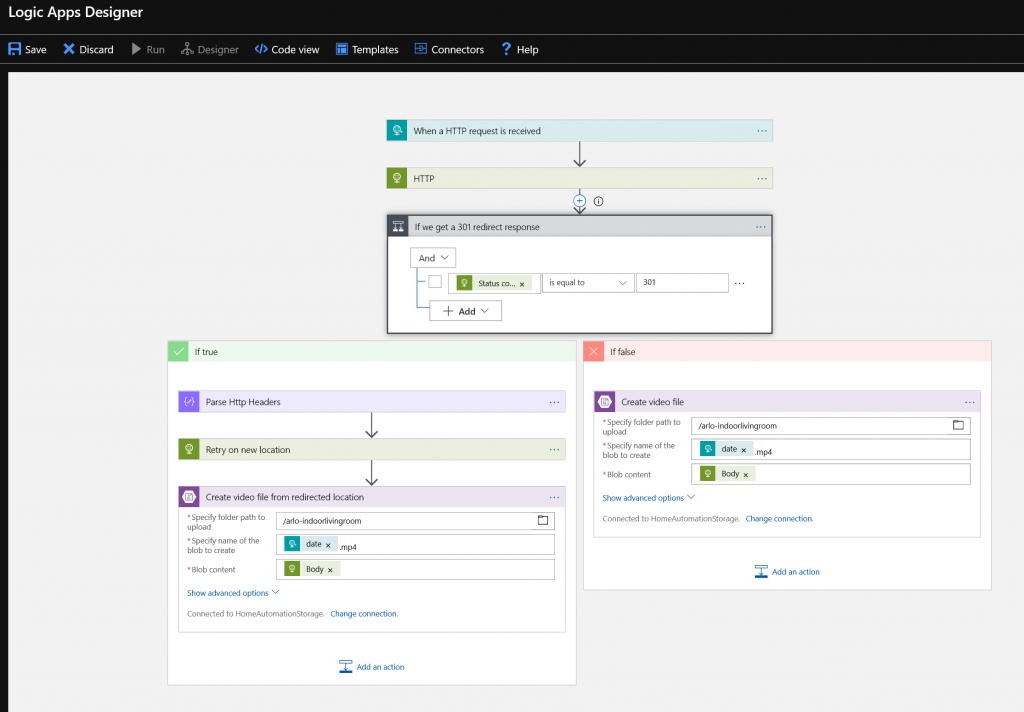Smart Video archive with Arlo – Home security automation done right pt2
Second blog post in the series.
In this post I wanted to cover the process for archiving Arlo video footage. Netgear only store Arlo videos to their cloud for free for 7 days, if you want longer then you’ll have to pay for a premium plan. Instead of that, lets use some automation to store the videos in a much cheaper cloud services – Azure blob cool tier.
The starting point is creating a Stringify flow that triggers on Arlo video being recorded. It then needs to be linked to a Maker action which will perform a HTTP Post to an Azure Logic App.
*CAVEAT. You need to create a flow for every camera you have, due to the way Stringify handles data variables passed from trigger to action. Fortunately this is easy, you create the first one then duplicate it before replacing the camera.
The Maker action field values do expect properly formatted JSON, so make sure to do this, and not just try passing a the plain field names from the camera.
The Logic App will accept the URL to retrieve the video on, and then put it into an Azure Blob Storage Account.
My logic app components;
- HTTP Request Trigger
- HTTP call to the URL provided by the camera for the video
- A condition that’s needed because the camera URL that’s provided is a redirect to another URL. We need to handle this redirection in the Logic App by looking at the HTTP status code
- Json parse action, that pulls out the redirected URL that we now need to hit
- Another HTTP call to the new video location URL
- A create blob file action, into our Azure Storage Account
Now that we have safely stored the video in Azure, we don’t have to worry about losing our data… Or paying for a premium Arlo plan.
The next step is to examine what we can actually do with this video file, now that we have it in Azure.